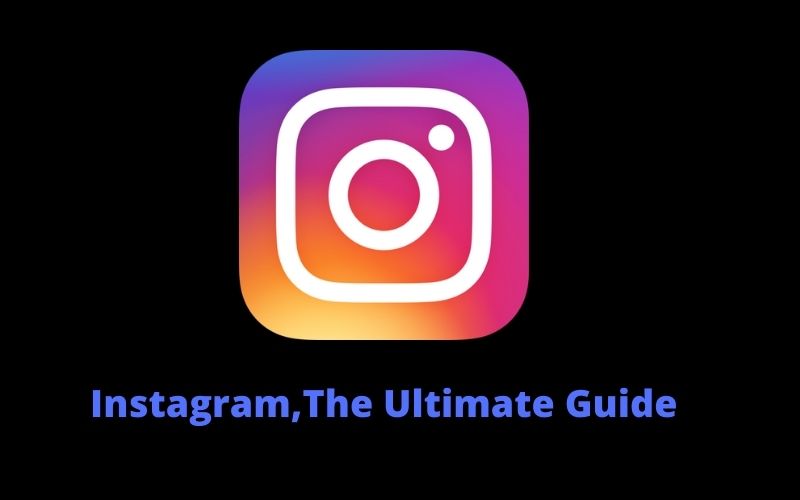Lately, you often hear about Rakuten TV. A video streaming service that allows you to watch movies. TV series, documentaries, and content for children. Both for free and for a fee. To get more information and to know prices. Compatible devices and how to view the service. You have done some research on the Web, and you ended up on my guide if things are exactly as I described them. Know that you have come to the right place at the right time, in the next paragraphs. In fact, I will explain how Rakuten TV works by providing you with all the information you need to start using the service in question.
First of all, it will be my job to show you what are the contents that you can watch for free. What are the costs to access the paid catalog and also from which devices you can watch Rakuten TV?
In addition, you will find a detailed procedure to create your viewing account. To rent or buy a film or TV series and to activate a monthly subscription and access all the contents of your interest. Having said that, let’s not waste any more time chatting and go straight to the action. Happy reading, and above all, enjoy it!
Table of Contents
Compatible devices with Rakuten TV
Rakuten TV is accessible from a computer through all popular browsers. Such as Chrome, Firefox, Microsoft Edge, Safari, or Internet Explorer. Using Opera, on the other hand. It is possible to browse the catalog of available content. Watch the trailers, but the reproduction of the actual contents is not allowed. In addition, I point out that for some browsers (in particular Safari and Internet Explorer), the Microsoft Silverlight plugin is required.
Rakuten TV can also be accessed from smartphones and tablets. By downloading the free app for Android devices (Android 3.2 and later) and iPhone / iPad (for iOS 9 and later and iPad). Through the app in question. It is also possible to download content for viewing in offline mode.
Rakuten TV is also available as an application on many Smart TV models. Such as Samsung, Sony, Philips, LG, Panasonic, and many others (here is the complete list). Finally, it will be useful to know that it is possible to access the contents of Rakuten TV on the TV via Xbox One and Chromecast.
How Rakuten TV works on computers
To start watching the contents of your interest on Rakuten TV. Including the free ones, you need to register for the service and create your account. To do this, connected to the official website of Rakuten TV. Click on the Register button, at the top right, and fill in the registration form with the requested data.
Then enter your email address in the appropriate fields. Create a password (minimum of eight characters) to associate with your account by entering it in the Password field. Affix the checkmark next to the option. I accept the conditions of use. Read the information on Privacy and Cookies. I accept the contractual conditions and press the Register button.
And
At this point, you are ready to choose one of the free contents of Rakuten TV and start playing it. To do this, press on the Free option, at the top left, and locate the film. Documentary or cartoon of your interest. To view all the free titles available, press the arrow icon relating to the category of your interest (Rakuten Stories, Free Movies, Docs, Rakuten Viki, and Kids). If available, click on the View all item.
Please note that by pausing with the mouse pointer on the cover image of any content. You can view its description and various details (e.g., year of publication, genre, etc.). In addition, by clicking on the Trailer and Add to my favorite buttons. You can view the trailer of the content in question or add it to the My Favorites list of your account.
How Rakuten TV works
If, on the other hand, you prefer to complete the payment with PayPal. Choose the option Connect a new PayPal account. Enter your PayPal account data in the Email or mobile number and Password fields and click on the Login and Accept buttons and continue. To connect your PayPal account to Rakuten TV. This operation is only necessary the first time: after associating a payment method with your account. Simply select the one of your interest at the time of payment.
At this point, put the checkmark next to the option you prefer between Rent SD. Rent HD, Rent UHD, Buy SD, Buy HD, and Rent UHD (the available options may vary depending on the content chosen) and click on the Confirm button. To complete the purchase or rental and add the content in question to your account. To access the list of all purchased/rented contents. Press on your username. At the top right, and select the Video library option from the menu that opens.
In the newly opened page, press on the content of your interest and click on the Watch now button to start playing it. As mentioned in the initial lines of this guide. Rented content is available for 48 hours from the moment of payment: during this period. You can see it as many times as you wish.
How do you say?
Would you like to watch one of the subscription contents available on STARZPLAY? In this case, select the Subscription option in the top menu and click on the Try it for a free button (if you have a coupon to redeem, first click on the item Redeem the coupon). In the new open page, choose the payment method you prefer between credit/debit card and PayPal and enter the data in the appropriate fields (this is not necessary if you have already associated a payment method with your account).
Now, in the Terms and Conditions screen, put the checkmark required to accept the conditions of the service and click on the Subscribe now button. To activate the free trial of STARZPLAY.
Complete the activation of STARZPLAY. Access the Subscription section again. Find the content you want to watch and click on the Watch now button to start playing it by pressing, however, on the Add to my favorites option. You can add the title in question to the list of your favorite contents that you can view by clicking on your username. At the top right, and selecting the My favorites option.
Finally
you should know that after the free trial of STARZPLAY, the subscription will automatically renew for 4.99 euros/month. If you wish to disable automatic renewal. Click on your username. At the top right, select the Settings option from the menu that opens. In the new screen that appears. Select the Your plan tab.
Then identify the voice. Do you think you want to unsubscribe? Click on the relevant option Click here and click the Yes button, cancel, to confirm your intention and deactivate the automatic renewal of STARZPLAY. In the case of second thoughts, you can reactivate your subscription by clicking on the Renew button.
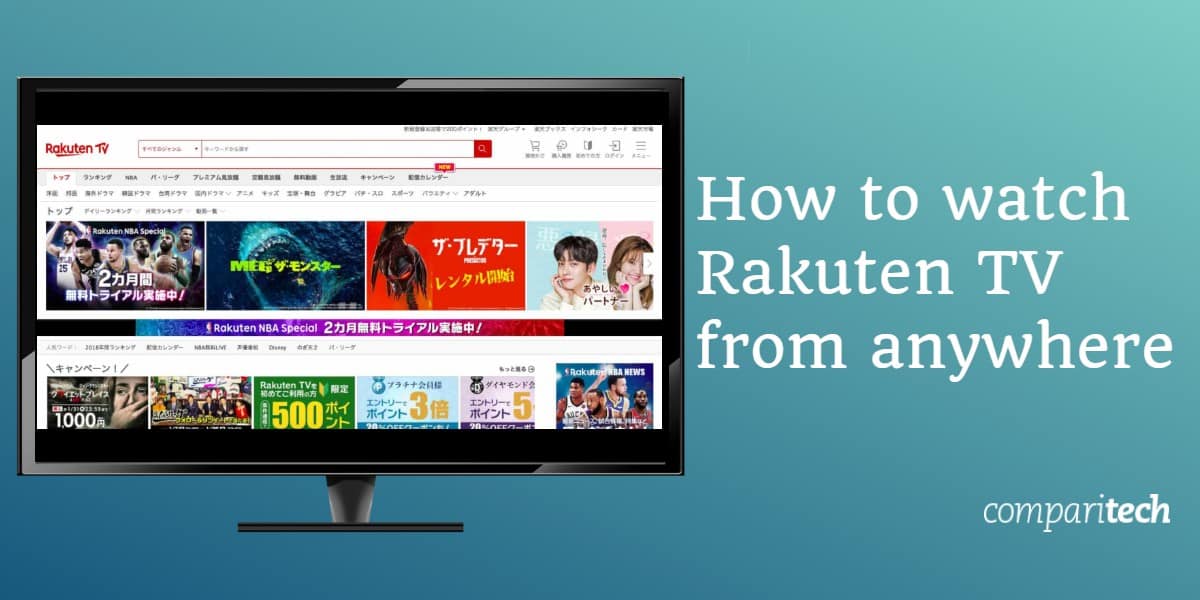
How Rakuten TV works on smartphones and tablets
As mentioned in the initial lines of this guide, Rakuten TV is also available as an application for Android and iPhone / iPad devices. After downloading the app in question from the store of your smartphone/tablet, start it, press the Create a new account / Register button, enter the required data in the Email, Password and Confirm password fields, add the checkmark necessary to accept the conditions of the service and the privacy policy and tap on the button Subscribe / Create your account.
If, on the other hand, you have already registered, press on the Connect existing account / Login option, enter your account data in the Email and Password fields, and tap the Connect device / Login button to log in.
And
At this point, if your intention is to watch the free contents of Rakuten TV. Press on the Free option located in the menu at the bottom. In the new screen displayed, locate the content of your interest. To speed up the search for a film, documentary, or content for children, you can select one of the options available at the top among the whole catalog, animation, adventure, Italian cinema, Disney, documentary, horror, music, etc.
After choosing the content you want to watch, press on its cover image and, in the new screen displayed, tap on the Trailer button, to watch its trailer, or on the option Watch with advertising, to start playing it and watch it with some interruptions advertising.
If, on the other hand, you prefer to access the catalog of content available for rental and purchase, select the Cinema option in the menu below and locate the content of your interest in the New Releases – Unmissable, Most viewed films for hire sections. Rent for 2.99 etc.
Alternatively, press on one of the options visible at the top of the whole catalog, Animation, Adventure, Action, Comedy, Documentary, Fantasy, Horror, For the whole family, Romantic, etc. and, in the new screen that appears, select the Movies option, to view the movies to rent/buy, or TV series, for the TV series available for purchase (rental for the series is not available).
Make Awesome Invitation Videos With This Invitation Video Maker Software
Made your choice, press on the cover image of the content to watch, and press on the option you prefer between Rent from [price] and Buy from [price]. Finally, if available, choose whether to rent. Buy the low quality (SD) or high definition (HD) version and complete the payment by entering your credit card details if you have an Android device, or via iTunes if you use an iPhone / iPad.
Once this is done, press on the Profile option at the bottom right, select the Video library item. Locate the rented or purchased content. Press on its title and tap on the Watch now button to start playing it.
If your intention is to look at the contents available in the Subscription section and you have an Android device. Access the section in question, press the Subscribe button. Enter your credit card data in the appropriate fields and tap the Add card and Subscribe buttons to activate your STARZPLAY subscription.
If, on the other hand. You have an iPhone / iPad (or you have an Android device, but you prefer to pay with PayPal). To activate a subscription, you must proceed via a browser, following the instructions that I have given you in the lines dedicated to the operation of Rakuten TV on your computer. By doing so, you also have the option to activate the 7-day free trial.
After activating your subscription, start the Rakuten TV app again, access the Subscription section. Choose the content you want to watch and press the Watch now button to start watching it.
How Rakuten TV works on TV
As I already told you in the initial lines of this guide. You can also watch Rakuten TV on Smart TV. All you have to do is access the app store on your TV. Download the Rakuten TV application and then log into your account (or create one if you haven’t already done so).
At this point, select one of the options available in the top menu. Free to access the free contents of Rakuten TV. Cinema to view the titles available for rental and purchase and Subscription to access the catalog of contents visible with the STARZPLAY subscription.
If you don’t have a Smart TV or your TV isn’t compatible with Rakuten TV. You can download the video streaming service app on Xbox One or use Chromecast. In the latter case. You must connect the device to the same Wi-Fi network to which your smartphone or tablet is connected. Start the Rakuten TV app on the latter. Press the transmission icon (the screen with the waves Wi-Fi). Select the name associated with Chromecast and then start playing the chosen content.
In the same way, you can also proceed from a computer. In this case, however, you must first start playing the content to watch and then click on the transmission icon.
Video streaming: How it works & How to watch streaming movies and TV show