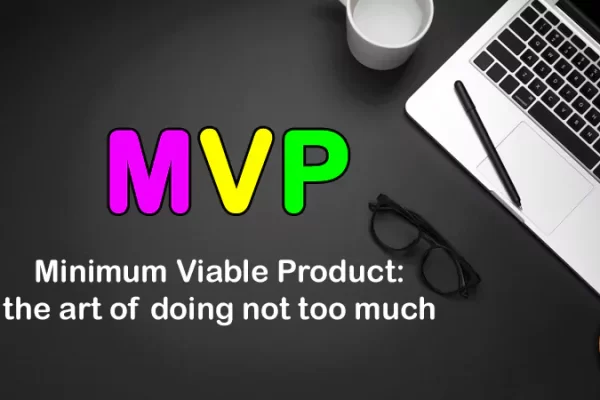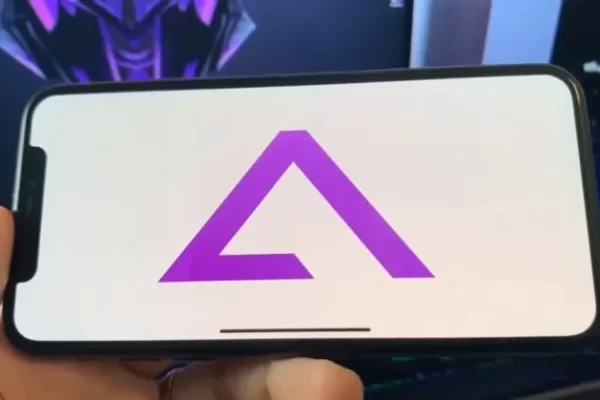Table of Contents
Tools for Editing and Annotating PDFs
There are many formats for creating and storing digital documents, including DOCX(word), HTML, JPG, and PDF( portable document format). The most convenient and easy to access format is PDF because of the ease of sharing and the small space it occupies.
Portable files are not easy to edit because they were designed to retain their original format and size. But some content needs a constant update. For example, files containing numerical data and business records require periodical editing and updating.
With the advent of editors, altering content in portable files is no longer an impossibility. There are several PDF readers in the market today for creating, editing, and annotating portable forms.
This article highlights the various PDF software tools and how to annotate a PDF on windows with different editors.
Different Options of Editing PDF
The number of document editing software in the market has grown tremendously. Some are free, while others come at a cost. Also, some function online while others work offline. Many factors dictate the choice of an editor, such as internet access, cost, and the number of files to edit per day.
Thanks to the technological advancements, you can view, edit, annotate and merge PDF files before sharing them. Editing portable documents to the required format ensures the info remains accurate no matter the recipient’s device or software to open the file.
Here is a collection of the best PDF editor options.
LuminPDF
Luminpdf is the best online file editor for all your creation, viewing, and editing needs. It allows you to add or remove part of the text in a file, work with your team and annotate files from any browser.
It has an encryption feature to ensure your documents are secure and free from illegal access. And if you are worried about losing your files, worry no more because the files are stored in the cloud and any changes you make are automatically synced.
PDF Expert
This online editor performs many actions on a document in addition to viewing and creating portable files. For example, with Expert, you can underline part of a text, insert images and links and fill out forms from any browser.
Its accessibility and support from multiple devices make it more convenient to use in the office or remotely from mobile devices. Nearly all the software editor capabilities are found in this editor.
Nitro Pro 12
Nitro Pro 12 is the ideal PDF text editor software for splitting and merging files. It’s fast and efficient, and its conversion kit is fast. And if you are dealing with forms, it has the best PDF annotator to fill out forms and sign them electronically.
PDF24 Creator
If you are looking for software to enable you to create, view, and edit documents without an internet connection, this software got you covered. The offline editor has all the document editing tools such as creation, combining and splitting, and converting files from one format to another.
With this free offline software, you can modify a file format using the rotate feature.
PDF Candy
Candy is a free editor with excellent file conversion and annotation capabilities. Its OCR feature detects scanned word files and images and converts them to editable file types.
A more appealing feature of this software is the ability to alter the size of a file and crop it to the desired format. The only drawback in Candy is that you can only perform one action in a doc in an hour.
Different Options of Annotating PDF
We often get new ideas to add to an existing text or comments to make about a project. However, adding text, images, and graphics to a portable file is challenging. You can now annotate a PDF before sharing it, thanks to editing software.
There are many annotation apps for portable documents in the market today, but the most convenient to use are:
PDF Escape
Adding a photo to a portable file enhances its visual appeal while comments on selected parts or the whole text clarify it. You can do these actions on Escape’s annotation tool. This editor also allows you to design new forms and fill them out, and if you are wondering how safe your data is, it’s password enabled to protect PDF files.
PDF ElementYour files are safe and stored in the cloud after annotating them on the PDF element. This software has a friendly user interface. Its markup tools will enable you to make drawings on your file and highlight selected text.
If you are looking for a free online editor, give Element a try.
A.nnotate
The all-in-one software enables you to manage PDF files in different formats online. The software is best for adding photos to Word, PDF, or Docs files.
Programs for Editing and Annotating PDFs
Editing and adding text and images to files require programs with annotating features and tools. We have compiled the best programs for editing portable documents and how to annotate a PDF on Mac. These tools for editing and annotating PDF files are:
PDF Architect 8
This software has all the features you need to edit and add text to your documents. You can read multiple files on this app and make comparisons. Also, it allows you to add visual enhancement to your documents through watermarks, media, links, and images.
Its merge PDF safe feature comes in handy when combining parts of files into one doc. Unfortunately, this software is only supported on Windows.
How to Annotate a PDF on Windows
Adding text to a file on windows is a simple two-step process. First, go to Add notes and select the annotation tool from the toolbar to highlight, add graphics, draw pictures and add comments are some of the tools for annotations.
Adobe Acrobat Pro DC
Adobe Acrobat is a fast editor and annotator software. Its certificate signature and encryption feature ensures your files are secure, and to make them more appealing, watermarks, headers, and bookmarks will come in handy. Acrobat DC is supported on Windows and Mac.
How to Annotate a PDF on Mac
Open the editor in Mac and select Tools>Annotate, followed by the action you want to take, for example, highlighting.
Key Takeaway
File editing and annotation are fast ways of updating and enriching content in our documents. However, a good editing software simplifies the process, and therefore before choosing one, different PDF software comparison is necessary.
A convenient software should have editing and annotation capability to avoid hopping from one app to another while editing a file.