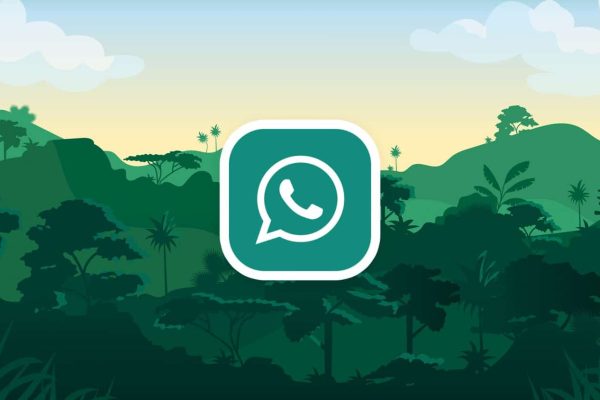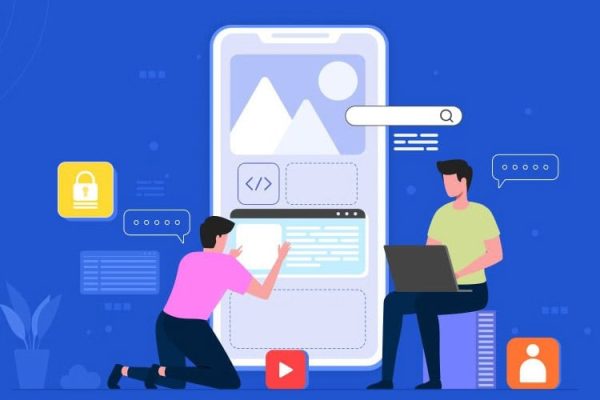Movavi Video Editor is a video editing program primarily aimed at beginners. With its help, each user will be able to quickly edit a video without having many years of experience with such programs.
Almost every person has come across the fact that he needs to edit a video. These could be minor edits, such as cutting off bad moments, adding music, or tasks related to creating a full-fledged video. Not a single user for such tasks will buy a professional program. It is expensive and useless. With the simple and convenient Movavi video editor, you will spend a minimum of time learning the built-in tools and will be able to entirely focus on the task at hand. You just need to download the program from the official website, install and run.
Table of Contents
Main advantages
- Very friendly interface. All tools have a valid name, and their use is secure.
- An extensive set of tools. Although the program is primarily aimed at beginners, it has powerful tools like chroma key and video stabilization.
- Huge multimedia library. Movavi Video Editor contains a large collection of audio and video files, transition templates, text, and effects. With their help, any video can be made much more interesting.
- Movavi Video Editor can be installed on Windows and Mac.
- Low cost. The video editor is ten times cheaper than professional programs.
Interface
In terms of interface, the Movavi video editor is similar to many professional programs. This is a big plus, as users who decide to master more powerful tools after Movavi Video Editor will be familiar with a lot. Here’s a classic interface split into three areas. The first is the tools area. You choose the tools you want to use and set the settings for them. For example, we went to the “Transitions” tab and chose a suitable template. We chose the Chromakey tool and indicated the appropriate settings.
The second is the preview window. Here you can not only track the result of your work in real-time but also work with some tools. When you add text, you usually need to specify the text itself and its location on the screen. To do this, on the timeline (next item), double-click on the text and in the preview window specify all the necessary settings.
The third is the timeline. This is one of the key areas to work with the most. Here you set the order and duration of playback of fragments, add effects, transitions, text, etc. To add an element to the timeline, you just need to drag it there. In this case, you can add all video fragments both to one track and to different ones. The element on the top track will overlap the element on the bottom. Therefore, when adding text, stickers, or video for the picture-in-picture effect, drag them to the track above.
How to work with the program
First, add files to the timeline by simply dragging and dropping them from your computer folder. On the timeline, set the playback order of the items. If necessary, trim off unnecessary moments with the Scissors tool.
Next, add transitions so that there are no abrupt changes in the video. Select a template and drag it to the junction of the two elements on the timeline. Add text or effects in the same way, if necessary (drag filters onto fragments. Text – on the track above). Double click on the video fragment to open the advanced settings menu. Here you can work with the sound, adjust the playback speed, add fade in and fade out, and much more.
Save the result after finishing the work. To do this, click the “Save” button and set the format.
Movavi Video Editor for Mac Features
Movavi Video Editor app for video and photo editing is now available for Mac Apple with support for macOS operating system. Thanks to the software, the video editor on Mac has fast loading characteristics, the ability to cut movies and pictures, as well as stylish filters and decorations.
The program will be interesting both for experienced editing masters and for beginners who are just learning to edit files. Using the utility, you can stitch or cut clips, create postcards and slideshows from a set of photos, insert and edit audio tracks. After downloading the video editor for mac, you need to buy an activation key or use a limited version for seven days.
Description of settings and menus
The application interface is simple, with an impressive set of tools and modules. The program contains 14 language settings, including support for the menu. The main elements of the tools are located on the left side of the screen. The top panel consists of additional settings. The central part of the application is reserved for mounting and viewing files in the player. All manipulations with files, sound, decorations, and filters are performed by dragging and dropping an object onto the mounting part of a video or image.
Video editing
Starting to edit, select the project option: automatic editing or manual mode. In the Import tab, you can use options such as screen capture or recording from a web camera, adding sounds, backgrounds, and clips to the project.
The timeline is divided into three parts, where the video is edited, the line for inserting and adjusting the titles, the lower part for working with audio. Above the timeline are additional functions that you can use to cut a file, undo an edit step, or crop the edges of a picture. The color correction option offers to adjust the quality in auto mode or choose the white balance and contrast of the fragment yourself. In the properties of the clip, the application will offer to increase the volume percentages, set the speed or reverse playback. In the program, you can cut the sound from the video and add your audio using the microphone option.
Adding filters and transitions
This module applies interesting filters to the film, with which the image can change color, get glare and blur, acquire an artistic style. The selected filter option is applied by dragging it onto the desired area. So, you can add transitions between videos by choosing from the program library options in the style of fading, blurring, waves, or scale.
Titles
A distinctive feature of the application is simple tools for adding text to video. For beginners, there is a section with step-by-step help on working with titles. In the module archive, you can choose various text overlay effects from simple frames to a cloud. The player on the right side of the program allows you to see the result before saving.
Additional features
To decorate the project, the application offers to use stickers and curly arrows. Animated templates help you achieve smooth frame movement, where you use checkboxes to set the animation gap. Dividing individual tracks allows you to delete an unnecessary section or create multiple files. The zoom and pan option additionally helps to enhance the video. So, for example, a panorama in the form of zooming in offers to select a specific area of the frame or move it further into the scene. To do this, you need to open a video fragment and apply the option to it.
For amateur video, you can use the stabilization tool, which removes frame shake. In the stabilization settings, the shaking parameter and the editing accuracy are set, after which the file can be processed. If you need to hide some part of the video, then it is better to use the censorship option. Using blur and squares of the selected area, a censored splash screen is applied.
Benefits of the program
- convenient navigation ;
- clear menu and variety of settings;
- video, sound and photo editing options;
- universal assembly table;
- fast file formatting.
Read More: The best mini PCs for gaming
Movavi Screen Capture Studio: Video Tutorial Software
Screen recording
Having prepared everything, you can start recording – for this, press the Rec button. While recording, you can take screenshots for future reference. The settings panel displays the duration and size of the video, so you can easily control the remaining disk space.
Editing a record
When the recording is complete, a mini-editor will automatically open, where you can quickly trim unnecessary items and save the result. If you need to work hard on the tutorial, welcome to the video editor module. In addition, there is everything for creating a video tutorial, starting with basic tools (rotation, slicing, color correction) and ending with special effects (Chromakey, Panorama, Censorship, etc.). So, add screenshots and connect them with smooth transitions, add titles and explanations in the form of arrows or lines, apply various filters – all this will make the explanations clearer.
High-quality sound is also an integral part of the video tutorial. Adjust the volume of each of the audio tracks – the microphone and system sounds will be recorded in different streams. Plus, you can also record voice acting in the editor if you haven’t done so before.
Export and save
After you have recorded and processed everything, you can save your video in any of the formats: MP4, AVI, MOV, and others. And if you have a YouTube channel, then the tutorial can be downloaded directly there – right from the program.
It is worth noting that when saving can be used hardware acceleration from Intel or NVIDIA technology (NVENC or CUDA). So, if you have a video card that supports the appropriate technology, you can activate acceleration in the program settings. This will provide a faster save speed, not to mention the quality of the output video.
Read More: Best Free Android Apps 2020
Movavi Photo Editor
Photo enhancement
Sometimes, to make a picture spectacular, you don’t need a lot of complex manipulations. It is enough to slightly adjust the brightness, contrast, saturation, and other parameters. In the Photo Editor, you can do it manually, or you can trust Auto-Enhance. So, moving the sliders left and right, you will find the combination that best emphasizes the colors in the photo. Well, if you still prefer to add filters, textures, and vignettes, then you will find them in the tab
Removing defects
No one likes it when a photo is spoiled by glare, smudges, and random people or objects in the frame. So, the Photo Editor has a very convenient function to remove such unwanted objects. It is enough to select them with one of the tools, and the program will do the rest. Specifically, it will fill the selection with pixels from the rest of the image.
Replacing the background
To change the background or make a collage in the program, you do not need to work with layers. In a nutshell, you separate objects in the foreground from the background and replace it with another image. In other words, to select an object or a person as accurately as possible, the process is divided into three parts: object selection, edge refinement, background replacement. You can then smooth out the edges and adapt the colors of the photo to match the new background. So, this makes the image look very natural.
Retouch
For high-quality retouching, you also don’t need to have vast experience in photo processing. With the help of special brushes of the Photo Editor, you can remove wrinkles, pimples, and other skin imperfections. However, girls will be interested in a virtual “cosmetic bag” – you can add makeup in the program. You can also change the shape or shape of the face, remove red eyes, and whiten teeth.
Conclusion
Movavi Video Editor is easy to learn and, at the same time, has all the most popular video editing tools. With its help, any beginner quickly realizes any idea.
In conclusion, I would like to add that the version of Movavi Video Editor for Mac works quickly and without freezes, has built-in tips, rich functionality, the ability to convert formats, and has intuitive navigation. So, the program will interest all those who have come across video cutting and overlaying titles to create postcards and design presentations. However, the application perfectly copes with complex tasks and has many advantages among the rest of the software.