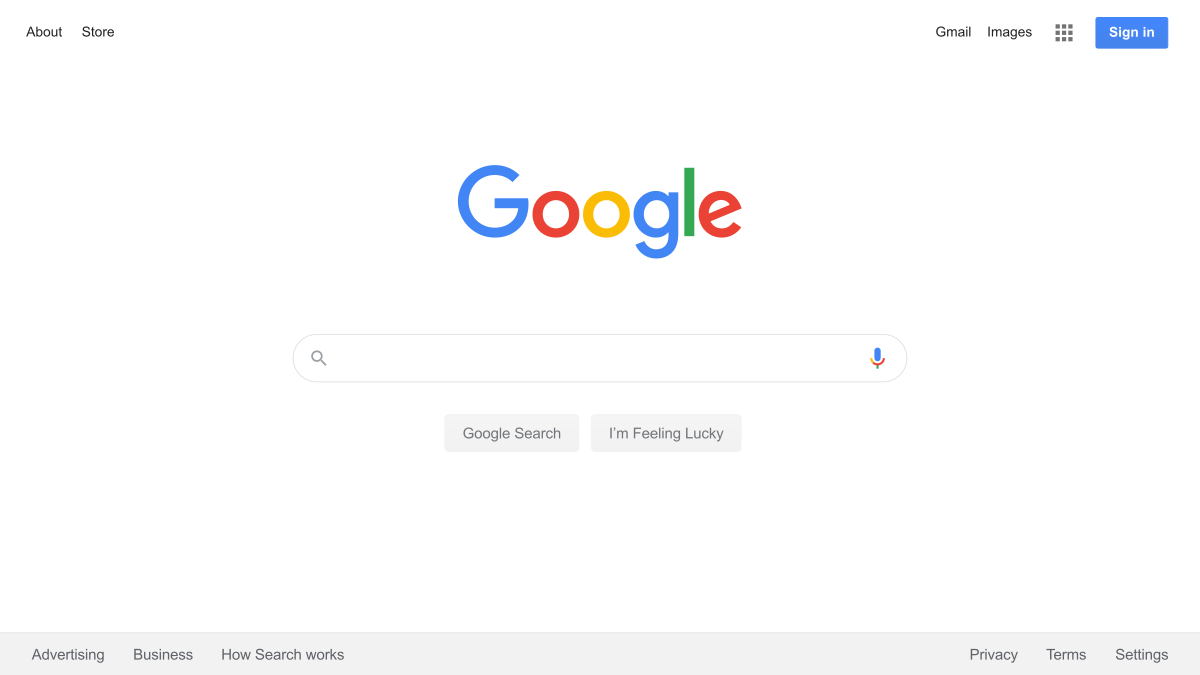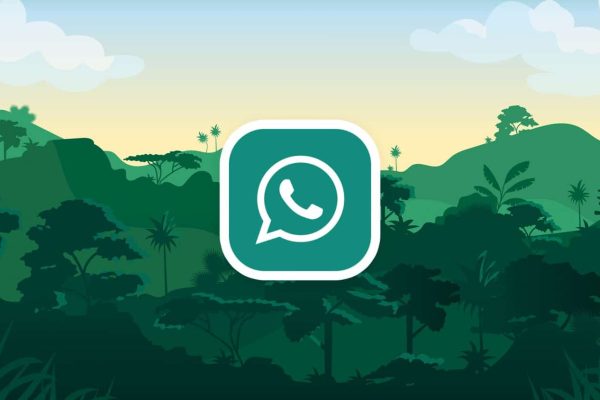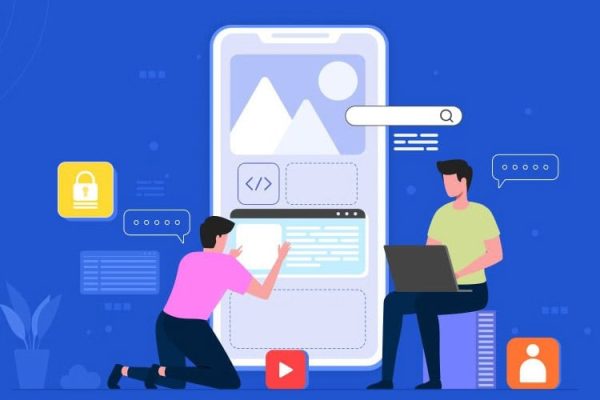To start, we first need to understand what google assistant settings is and what it can do for you as a user. Since Google came, there has been a lot of improvements and innovations to their system, all aiming at improving the experience of the user.
So, what exactly is Goggle Assistant? Google Assistant is a virtual assistant that works similar to many virtual assistant platforms that have been released over the years. The most prevalent Virtual Assistant that has been around being Amazon Alexa which is fantastic and can help you in completing a lot of tasks.
Table of Contents
Introduction:
The Virtual Assistant has a primary function, and that is to facilitate a two-way conversation between the user and the platform. It’s a great product, and with just a command of a word, you can be able to get a lot done.
Some of the things that you can complete include sending messages with a command, playing your favorite movie, searching the internet, and many more.
I love the flexibility that the platform offers you, although it works in a sophisticated manner to solve some of the commands. There are different kinds of language that you can comfortably use to command this AI. There is a place that you can place several shortcuts that allow you to also perform some of the key features with the AI fast.
This is an excellent feature, but not everyone finds it that fascinating and may try to turn it off. However, for any type of functionality to get the best out of it, you will need to have the best settings. Settings are critical as they can ease how you navigate through the AI by setting up several shortcuts and many more. In this article, we will identify some of the best configurations of Google Assistant settings and also uses Google Assistant settings.
BEST CONFIGURATION OF GOOGLE ASSISTANT SETTINGS
First, before you go ahead with making the Google Assistant settings, you should know how to access Google Assistant settings. To access the Google Assistant settings, you will need to touch the home button on your device or say, “Hey, Google.” After Google Assistant is open, tap on the bottom right, and proceeds to tap on the profile picture or initial settings. That is how simple it is to open up the Google Assistant settings.
The truth is you have to master the Google Assistant settings for you to have the best use with this feature. We will round up some of the best settings that we think can help you a lot with that, and you can sieve them to see what suits you.
ENABLING AND DISABLING ASSISTANT
This is the first configuration in Google Assistant settings that you should know as this can come to play a big hand someday later. To do this, you will need to go to the Google Assistant menu and tap on the Assistant tab.
From there, you can then scroll down to assistant devices and tap on the devices that you want to add or remove from Google Assistant. When clicking on a device, you will be directed to where you can toggle to enable or disable Assistant. Turning it on gives Assistant the permission to answer the questions asked and also get some things done.
I think it’s one of the best configurations of Google Assistant settings because there are instances where this feature can be annoying, and you want it off. Sometimes you may also want it, and you can turn it on anytime you want.
CUSTOMIZING YOUR NEWS LIST
Some people love specific news sources, and therefore they would like to be getting this News from them only. News sources are significant as they can help you get the right information.
In this day and age, there are a lot of News sources that have emerged, and that means a high chance to find one that can mislead you. Google Assistant settings offer you the ability to customize your News sources to your liking and avoid fake info.
To do this, you will have to go to the Google Assistant settings and then tap on the Services tab under your name and email. At this tab, you can scroll down to the News and then tap on it to customize your list. You will get a vast number of News sources, and tapping on the “X” will remove this source from the list. That is how simple it is to customize your New list using the Google Assistant settings.
CUSTOMIZE “MY DAY” SUMMARY
Do you want instances where you can customize your daily briefing and wondering how? The easiest and fastest ways of customizing your day are using the Google Assistant settings. There is a wide range of options that you can choose from, and this includes taking your phone off silent mode and adjusting compatible smart devices that you have.
You can also find the weather, set the work commute reminders, and even have your day end with a news narration. There is a lot that you can do in your daily summary, also putting an action like playing music. To customize this summary, you will need to open Google Assistant settings and then tap on the Assistant tab.
At this tab, you will see Routines and then tap on Good Morning. This place will give you a place where you can customize your daily briefing on whatever that you want on your daily summary. This is also one interesting thing that I love about Google Assistant settings.
CHANGING YOUR ASSISTANT LANGUAGE
One thing I love about using Google Assistant is the ability to be able to use any type of language of your liking. For example, you can help us Hindi or Chinese language, and this is awesome as you get to choose the language you are comfortable with.
The Goggle Assistant has been optimized in an AI way that it can understand a wide range of languages. You can communicate with it by commanding it to perform several functions. To change the kind of language that your Assistant speaks, you will need to go to Google Assistant settings.
Once you open the Google Assistant settings, tap on the Assistant tab, and then on Languages. At this point, you will be provided with several languages that you can choose from, and then you will select the one you are comfortable using. I love this customization of Google Assistant settings as it’s efficient and works great.
ENABLING OR DISABLING ALWAYS ON “OK GOOGLE”
OK, Google is one way of giving Assistant permission to recognize your voice, and from there, the commands you give will be responded. The Assistant will be able to recognize this voice immediately, and it will turn on even if your screen was off or you are using an app.
I love this Google Assistant setting as it gives me the flexibility to access the Assistant at any time and fast. To set this configuration, you will need to go to Google Assistant settings and tap on Assistant. At the Assistant tab, scroll down to Assistant devices and tap on your phone. At this point, scroll down to Access with Voice Match and then toggle either on or off. This is a simple way of accessing your device using your voice, which is so great.
SET YOUR HOME AND WORK LOCATIONS
Another impressive configuration of Google Assistant is the ability to set your home and work locations. This is very simple and of great advantage, as you will be able to get updates on the traffic jam and other stuff. Also, setting this will allow you to send anyone your location fast with a command instantly.
It is a simple feature to add on the Assistant using the Google Assistant settings, and you need to take advantage of this. To add a new place, whether home or work, you need to access the Google Assistant settings. At this tab, scroll onto your Info tab and then scroll to your places. At the tab, you will see the several options of adding your home and work address and even add a new different place by tapping on add new places.
SETTING YOUR NICKNAME
There is a feature I love about Google Assistant, and that is the ability to hold a conversation with the platform. When talking with someone, it’s always nice to have a way in which you two are calling each other. Setting a nickname in Google Assistant is fantastic as the Assistant will always refer to you with that name.
This feature is excellent, and it doesn’t matter the complexity of your Nickname, as it will always get it right. There is a place that allows you to test different times to see if Google knows your Nickname correctly, which is so great. At the Google Assistant settings, open your tab info and then scroll down to Nickname.
Here you will click on it and say your name, and this is the name the Assistant will refer to you when communicating. Test a few times and make sure that Google can get that name correct, and you are ready to go.
SETTING COMPATIBLE HOME SMART DEVICES
Home smart devices are so great, and they offer you the flexibility of running your house smoothly. For example, you can turn on and off the lights by just a command, which is so efficient and straightforward. By just a voice command, you can be able to listen to music in your home plus a bunch of other smart things the devices can do.
Setting up these smart devices is one best configuration of Google Assistant settings that you should know as it offers you a lot of flexibility. To start, open the Google Assistant settings and tap on the Home tab. Press on Add to add the smart devices that you have and follow the simple instructions to setup. Once you finish setting it up, you have the option of using the Google Assistant to control all the devices in your home.
USES OF GOOGLE ASSISTANT SETTINGS
We have identified some of the best Google Assistant settings and now let find out some of the uses of these settings.
CHOOSING LANGUAGE
One use of the Google Assistant setting is the ability to choose the language that you are comfortable with. For example, if you are Chinese, you can decide on using this as your primary language when conversing with the feature, which is fantastic.
CONNECT SMART DEVICES
The other thing that you can do with the Google Assistant is connecting your home smart devices. Smart devices are a trend these days, and the ability to control than using the Assistant is fantastic. You can turn the kitchen lights on and off by a command.
SETTING ALARMS
Google Assistant settings also give you the ability to set alarms with the Assistant. You can enable this feature on the settings, and just by saying wake me up at 9 AM, your alarm is set. There is a lot of configuration that you can do with this feature, and the ability to do so is fantastic. Most of the things are now becoming a breeze and small tasks being automated makes it easier to save time.
CREATING A NEWS LIST
Another use of the Google Assistant settings is the ability to create a News list from sources you like. In the settings, you are offered the feature of choosing only the sources that you want. This is important as it helps you in filtering some information which cannot be right with some references.
CONCLUSION
To conclude, we have highlighted some of the best features with the Google Assistant that you can use and smooth your experience. We also did highlight some of the best uses of these settings, which help in making Google Assistant an excellent feature.
FAQ
Can you change the Google Assistant settings?
Yes. You have the ability to customize the settings to your preference.
What is OK, Google?
This is a command that initializes the Google Assistant to start receiving commands.